Ark: Survival Ascended Server
Introduction
HaruHost provides an easy way to manage your own hosted Ark: Survival Ascended servers when running on Windows Desktop.
Scroll down to learn more or alternatively watch the video tutorial below
Game Server Management
First learn the basics of how to manage the lifecycle of your game server if you haven’t so
Import Existing Game Server
Lear How to important an existing Ark: Survival Ascended Game Server
Saved Files and Backups
Click the Save (Floppy Disk) icon
![]()
Here you can manage your save files, restore backups.
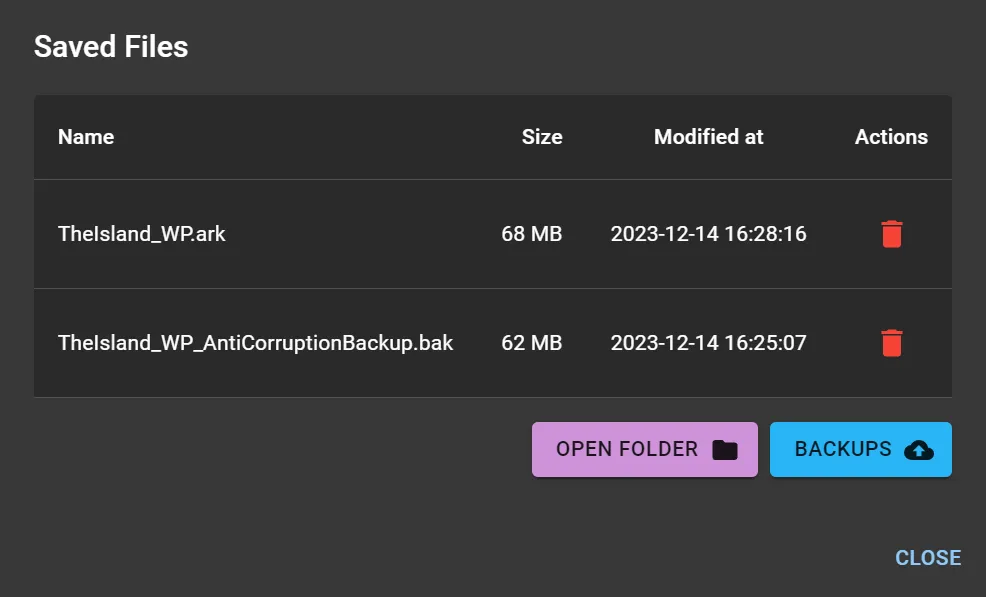
Automate your server
Click the Save Scheduled Events Icon
![]()
Here you can view your scheduled events, and add new ones.
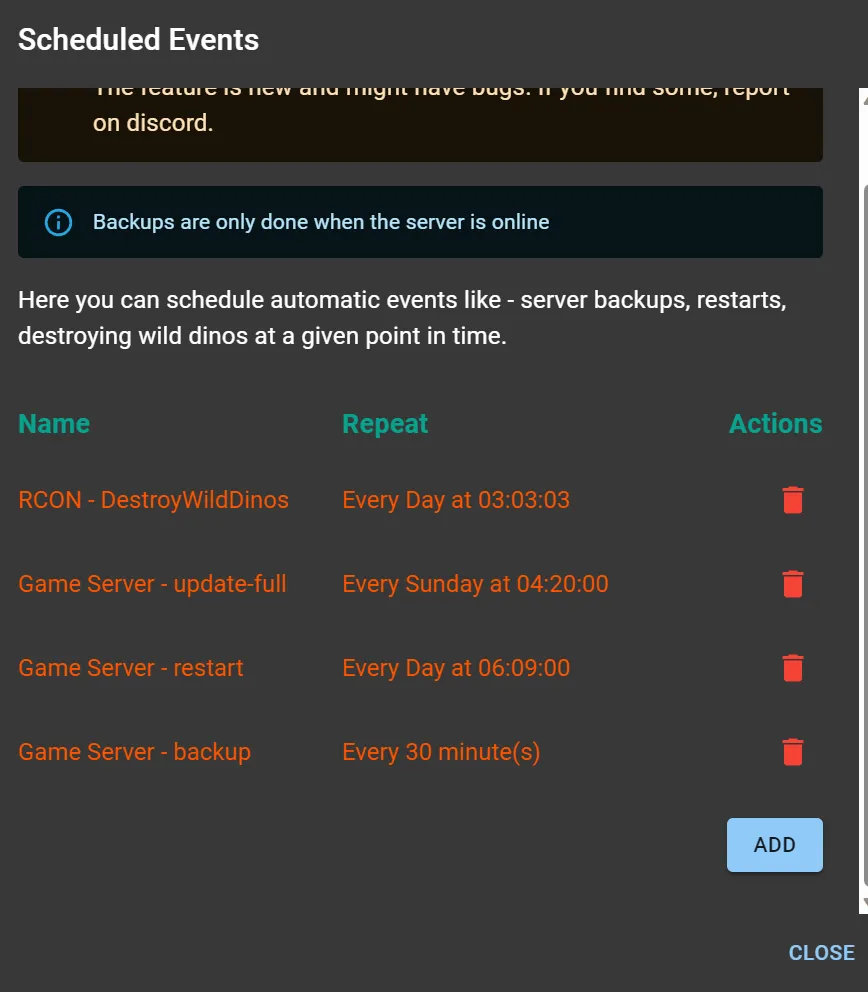
RCON Console
HaruHost also allows you to send RCON Commands to your Ark: Survial Ascended game server
Mods management
Using haruhost you can easily manager mods for your Ark: Survival Ascended game server. Modded maps are supported as well.
Player management
Learn how to kick a player from the server
Configuration Options
Ark has a ton of options. For new players this can be a headache. Thus we have provided 3 ways to manage different configuration options.
Base Config
This is where server title, administration, map and authorization options will be present.
Advanced Config
As mentioned before ark has a ton of settings you can play arround to make your own experience unique.
In order to reduce the mental overhead we provide a way to search for the configuration options you want to quickly adjust.
Simply type in the setting name f.e. Harvest and results with similar names will show up.
You can also adjust mod settings if these are already defined in your configuration file.
File Config
You might want to view and adjust raw configuration options. Maybe a mod has additional configuration options via the ini file.
For those you can use the File settings section and just adjust all options as you see fit.
Remember: if you mess the settings up, it might break things
Download HaruHost
To get started you will need to download the HaruHost client.