Import
Use HaruHost to import an Ark Survival Evolved server when you already have the files on disk. The wizard selects the game, validates the folder, and keeps your settings intact without editing INI files.
Location
Section titled “Location”- Game Servers → Add → Import
Start the import wizard
Section titled “Start the import wizard”-
Click Add on the Game Servers page.
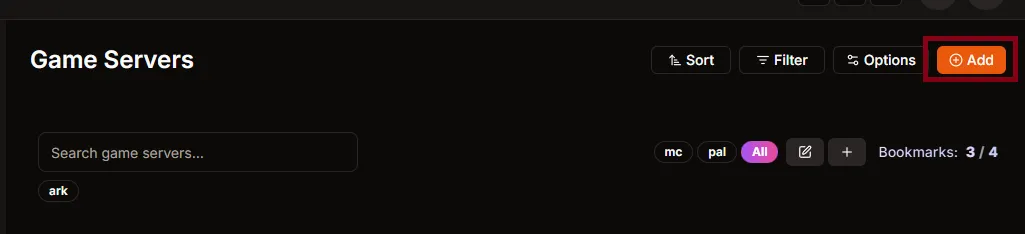
-
Choose Import when prompted to add a game server.

Choose Ark Survival Evolved
Section titled “Choose Ark Survival Evolved”-
Click Select to open the game list.
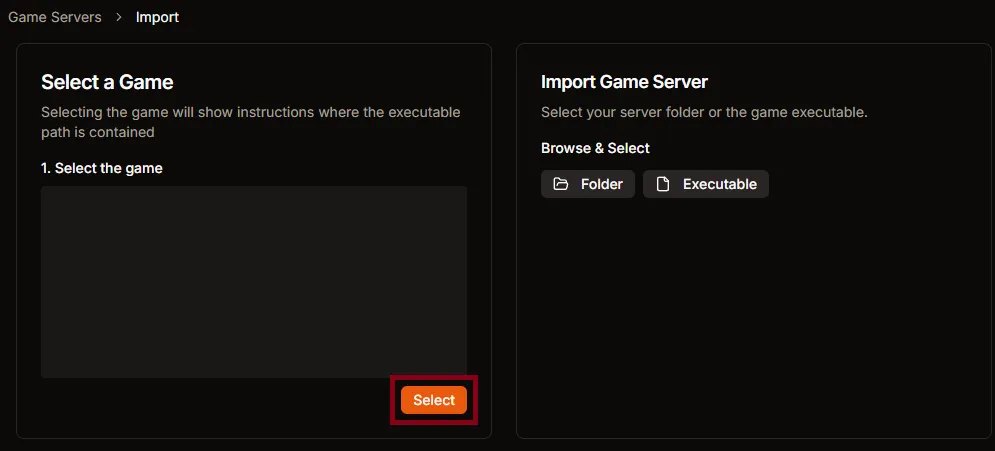
-
Highlight Ark Survival Evolved and confirm to load the import instructions.
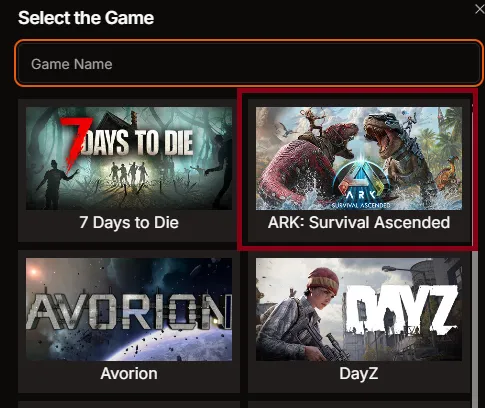
Point HaruHost at your server files
Section titled “Point HaruHost at your server files”-
Select Folder to browse to the existing server installation.
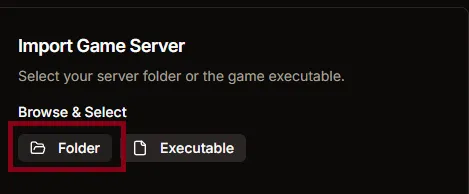
-
Choose the root folder that contains
Engine,ShooterGame, andsteamapps.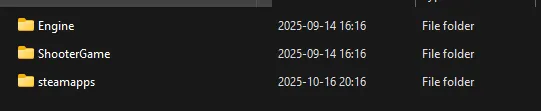
- Use Executable only if you have a single binary instead of the full folder structure.
-
Confirm the success banner before you close the wizard.
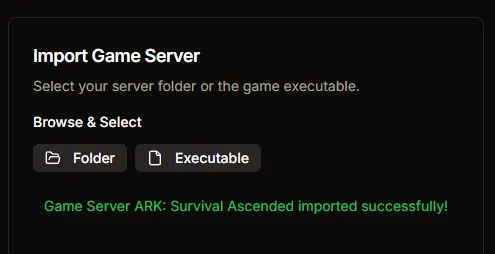
HaruHost reads the existing configuration files and adds the server to your panel without changing your settings.
Apply the change
Section titled “Apply the change”- Open the imported server from the Game Servers list to review its overview and service status.
- Start or restart the service when you are ready; no additional save action is required after the import.
- Need a fresh install instead? Follow the installation guide.