Manual Configuration
HaruHost offers two ways to run an Ark Survival Evolved server. Auto Config is the default and keeps your settings valid with guided UI controls. Manual Config is for experienced admins who want direct access to launch arguments and classic configuration files while still benefiting from HaruHost’s workflow, delivering the best experience for advanced users who need total control.
Location
Section titled “Location”- Game Servers →
Your Game Server Name→ Manual Config
Enable manual configuration
Section titled “Enable manual configuration”-
Toggle Manual Configuration to turn off Auto Config for this server.

- The toggle takes effect immediately. HaruHost stops auto-writing INI values, so future changes rely on your manual edits.
Configure launch options
Section titled “Configure launch options”-
In Launch Config, verify the launch binary and adjust Launch Arguments as needed.
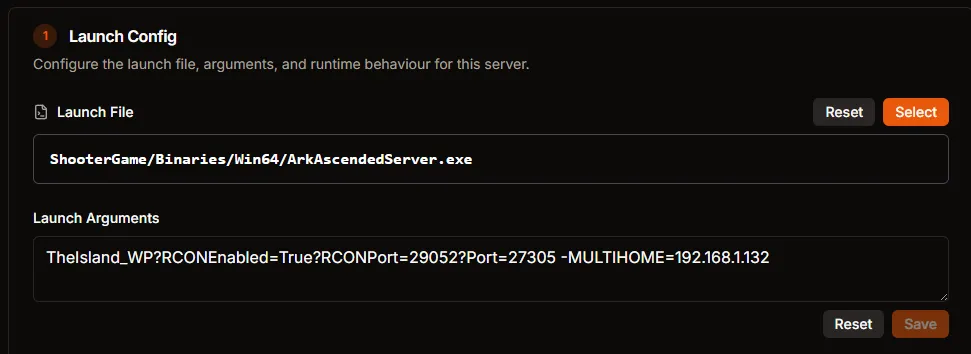 TheIsland?RCONEnabled=True?RCONPort=29052?Port=7777 -MULTIHOME=192.168.1.132
TheIsland?RCONEnabled=True?RCONPort=29052?Port=7777 -MULTIHOME=192.168.1.132- Use the template above as a starting point and swap in your map, ports, and IP.
- You are responsible for confirming that the game, query, and RCON ports are open and conflict-free. Auto Config normally assigns safe values automatically.
Edit configuration files
Section titled “Edit configuration files”-
Scroll to Configuration Files to access every manual file you want quick links to.
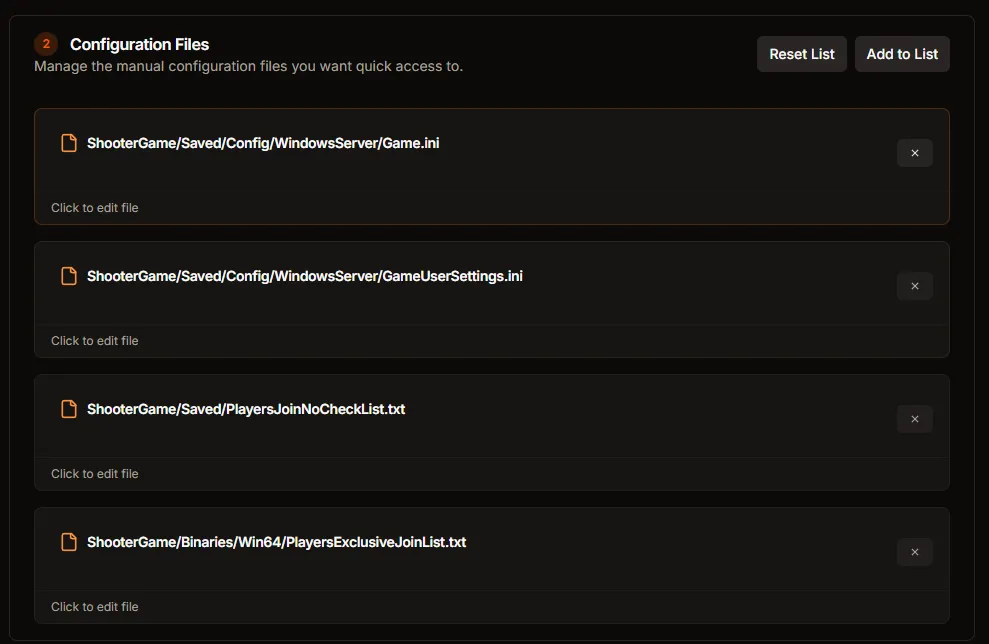
- Click each file to open the editor and make traditional INI or list changes.
- Use Add to List to include additional files you edit frequently, or Reset List to restore the defaults.
- Manual Config lets you curate exactly which files are exposed, so advanced setups can add new INIs or remove unused ones without losing the streamlined editor.
- Files become read-only while the server is running. Stop the service before editing so your changes are saved and not overwritten by the game.
Update connection details
Section titled “Update connection details”-
Fill out the Manual Connection Details panel so HaruHost can manage restarts and monitoring.
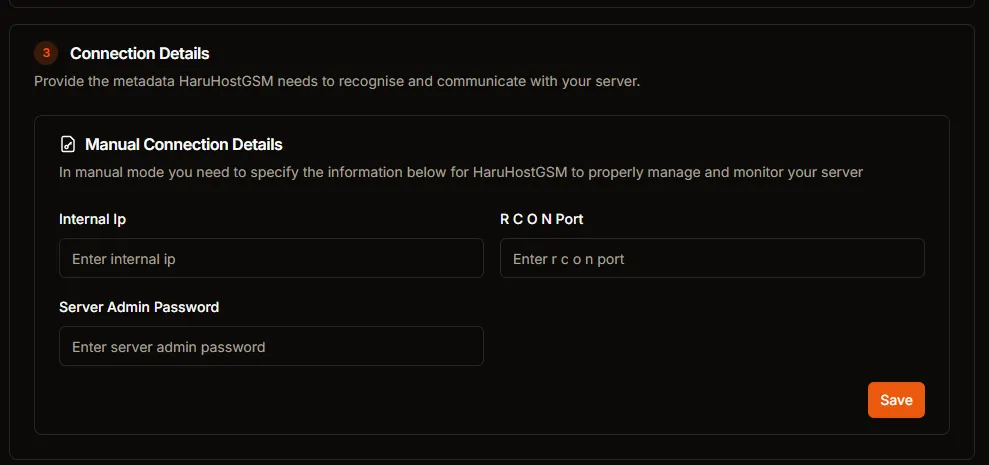
- Provide the internal IP, the active RCON port, and the current server admin password.
- These values rarely change. Update them only if you modify passwords, multi-home IPs, or RCON settings later.
Apply the change
Section titled “Apply the change”- Stop the server before editing launch arguments or configuration files, then start it again after saving so every change is applied on boot.
- Consider switching back to Auto Config if you want HaruHost to resume validating your settings automatically.
Troubleshooting
Section titled “Troubleshooting”- Why do my Ark configs reset? If the server is running while you edit INI files, Ark rewrites the files during shutdown. Stop the service first, make your changes, then start it again so HaruHost can upload your edits before Ark touches them.
- Why can’t I edit files while the server is online? HaruHost marks manual configuration files read-only during runtime to prevent partial writes that Ark would ignore. Stop the server to unlock the editors, then restart once your changes are complete.