Auto Config
Auto Config gives your Ark Survival Evolved server a guided configuration experience. HaruHost validates every field, assigns working ports, and lets you reuse presets so new servers launch without messy INI edits.
Location
Section titled “Location”- Game Servers →
Your Game Server Name→ Auto Config
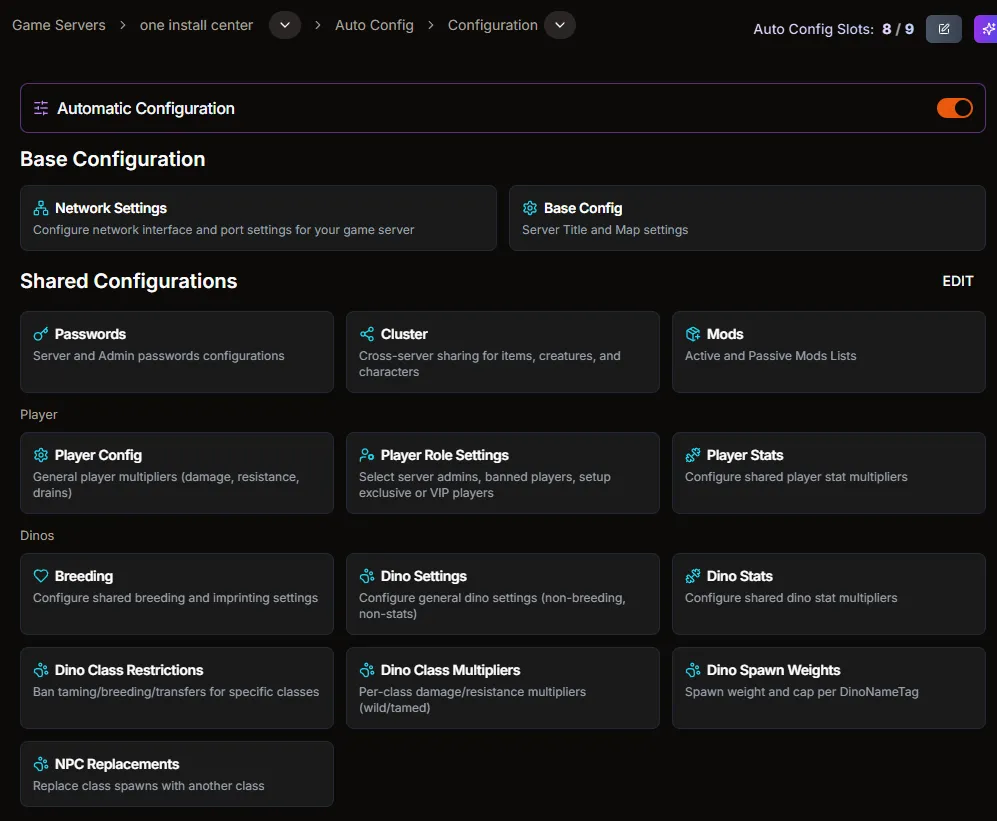
Choose what to configure
Section titled “Choose what to configure”- Use the Automatic Configuration toggle to enable Auto Config on the server. A Premium plan determines how many Auto Config slots you can keep active at once.
- Open any category—such as Network Settings, Base Config, or the sharing tiles under Shared Configurations—to adjust values with form controls.
- Categories reflect full Ark configuration coverage: server title, maps, ports, passwords, player roles, breeding, dino stats, spawn weights, and more.
- Search within a page to quickly find the field you need. Linked guides in the sidebar break down each category in detail.
Share settings across servers
Section titled “Share settings across servers”Auto Config makes multi-server management easy:
- Shared sections (Passwords, Cluster, Player Role Settings, Mods, etc.) let you apply the same preset to multiple servers with a couple of clicks.
- Mod management supports active/passive lists and installs Workshop content automatically.
- Cluster tools generate transfer codes and sync inventory sharing without manual INI merges.
Automation benefits
Section titled “Automation benefits”- HaruHost reserves and forwards ports automatically, applying Windows firewall rules and UPnP when available.
- Admins, exclusive lists, banlists, and VIP access update instantly through the UI—no file uploads required.
- The system prevents invalid entries so Ark loads your configuration on the next start without falling back to defaults.
Apply the change
Section titled “Apply the change”- Finish editing and let Auto Config auto-save sliders and toggles; press the Save icon for manual inputs when prompted.
- Restart the server so Ark loads the new configuration bundle generated by HaruHost.
Prefer full manual control? Switch to Manual Config.
Troubleshooting
Section titled “Troubleshooting”-
Auto Config slot limit reached? Deactivate Auto Config on a different server or upgrade your Premium plan to free a slot.
-
Ports already in use? Another service, firewall rule, or manual override might already claim the port. Pick a new value in Auto Config and restart so Ark binds to the updated assignment.
-
Why doesn’t HaruHost change ports when one is busy? Players could be connected directly, and switching ports can ripple through router rules, firewalls, and client bookmarks. Because every setup is different, HaruHost leaves the decision to you so you can coordinate the change safely.
-
Need a setting not exposed yet? Enable Manual Config temporarily for that value, then switch back once Auto Config supports it.