GameUserSettings.ini
Use the GameUserSettings.ini card in Auto Config when a value is not available or to migrate your own settings for Ark Survival Ascended.
Location
Section titled “Location”- Game Servers →
Your Game Server Name→ Auto Config → GameUserSettings.ini
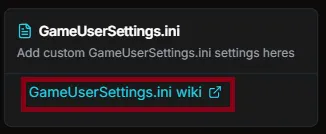
Add a missing setting
Section titled “Add a missing setting”- Click the GameUserSettings.ini wiki link.
- Find the setting you need and copy the key and section header (for example,
[ServerSettings]andShowFloatingDamageText=True). - Paste the entry into the editor.
- Click Save.
![Editor showing [ServerSettings] and ShowFloatingDamageText=True with Save button](/_astro/ark_asa_gus_ini_2.D6kmdjwx_Z1ubR7H.webp)
Import an existing INI
Section titled “Import an existing INI”If you already have a GameUserSettings.ini, paste it into the editor, then remove fields that conflict with HaruHost automation:
- Remove passwords such as
ServerPasswordandServerAdminPassword. - Remove or avoid port values that the panel manages.
- Remove
SessionName(server title). It is managed in Auto Config under Base Config/Server Title and should not be set here. - Keep only the keys you actually want to override.
Click Save when done. Use Auto Config for everything else and your custom values will be merged safely.
Apply the change
Section titled “Apply the change”- Click Save to write the file. Changes are not saved until you press Save.
- Restart the server to apply INI changes in game.
Priority and Conflicts
Section titled “Priority and Conflicts”- Creation: Specific Auto Config pages (for example, Dino Settings) exist only after you edit/create them. You can delete a custom page later if you stop using it.
- Precedence: If the same key appears in a specific Auto Config page and in this GameUserSettings.ini, the Auto Config value wins. If no specific page exists, the INI value applies.
- Recommendation: Use specific Auto Config pages for routine tuning. Keep this INI minimal — mainly for extra or mod settings — and remove any keys you now manage in Auto Config.