Game.ini
Use the Game.ini card in Auto Config to set values that aren’t exposed elsewhere or to migrate your existing configuration.
Location
Section titled “Location”- Game Servers →
Your Game Server Name→ Auto Config → Game.ini
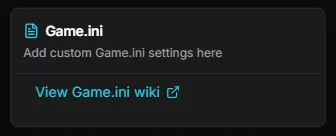
Add a missing setting
Section titled “Add a missing setting”- Click the View Game.ini wiki link.
- Find the setting and copy the correct section header and key (for example,
[/script/shootergame.shootergamemode]andbUseCorpseLocator=True). - Paste it into the editor.
- Click Save. Changes are not saved until you press Save.
![Editor showing [/script/shootergame.shootergamemode] and bUseCorpseLocator=True with Save button](/_astro/ark_asa_game_ini_2.DOM8C_I0_Z1P1MUj.webp)
Import an existing INI
Section titled “Import an existing INI”If you already have a Game.ini, paste it into the editor, then remove fields that conflict with HaruHost automation or are better managed in Auto Config pages. Keep only the keys you truly want to override.
Apply the change
Section titled “Apply the change”- Click Save to write the file, then restart the server to apply settings in game.
Priority and Conflicts
Section titled “Priority and Conflicts”- Creation: Specific Auto Config pages (for example, Dino Settings) exist only after you edit/create them. You can delete a custom page later if you stop using it.
- Precedence: If the same key appears in a specific Auto Config page and in Game.ini, the Auto Config value wins. If no specific page exists, the Game.ini value applies.
- Recommendation: Use specific Auto Config pages for routine tuning. Keep Game.ini minimal — mainly for extra or mod settings — and remove keys you now manage in Auto Config.