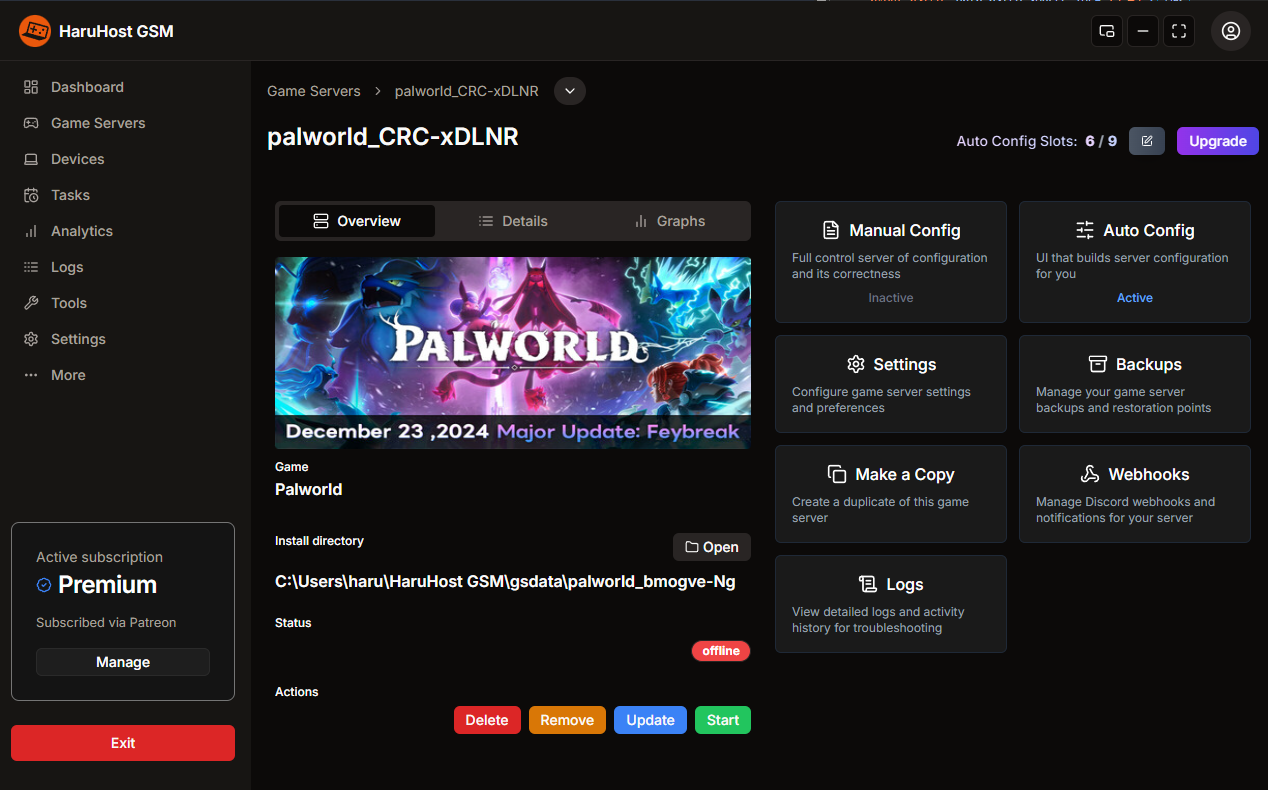
Adjustments:
- Tablet mode - that's right tablet mode, it will take the same width as the desktop mode, but the height is full height - 100 units, this makes it much more comfortable to use and is my own preferred mode
- Restart Force Feature and wait time - when a server restart setup how long to wait for the shutdown to finish, if it fails you can optionally force stop the server
- Multi instance start delay - this setting lets the user modify how much time to delay for the same instance server to start. Multi instance refers to multiple servers using the same installation path and it's supported only by Ark: Ascended currently, the feature is used by recurring settings and the timer can be adjusted in app settings
- Various bug fixes and UI improvement such as auto-config jumping to the start after a value has been updated
- Improved server logs
- Updated Auto Config and Manual Config UI to make it easier to use
Restart Force Feature
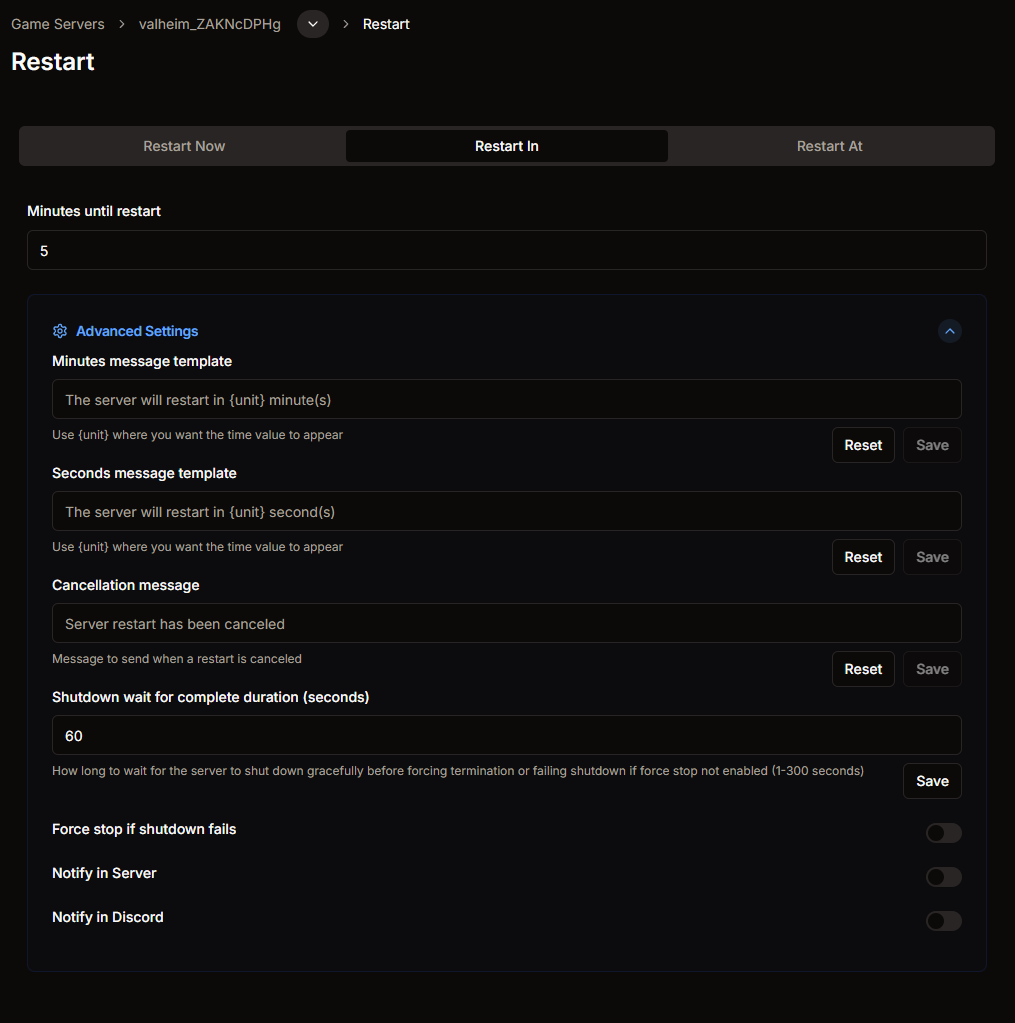
Multi Instance Start Delay
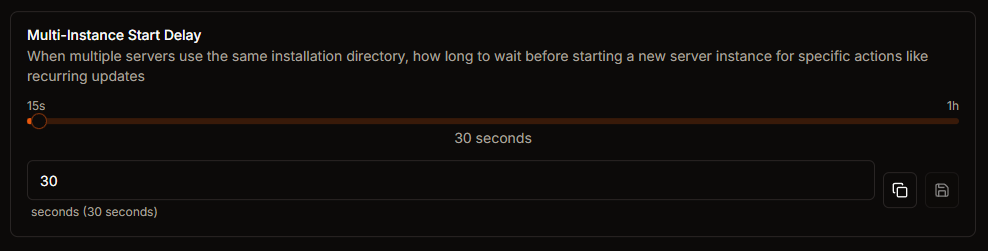
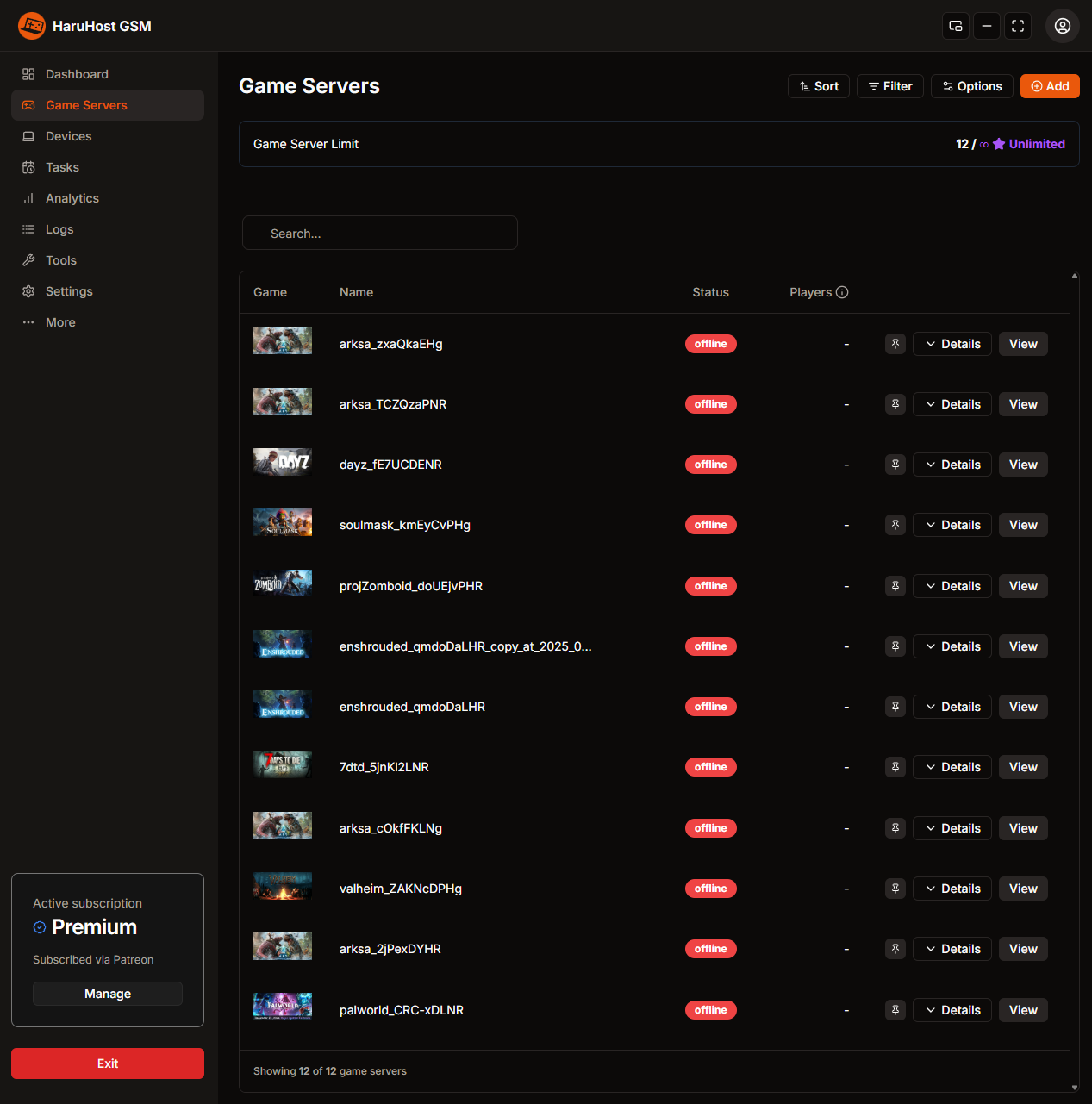
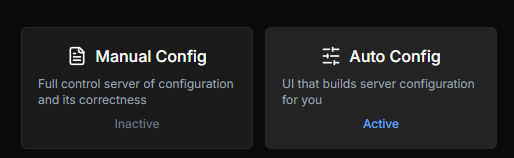
New Game Servers supported
Valheim
- Auto Configuration support for server configuration, admin list, banned list and permitted list
- Player Count Graphs and Player Count Webhooks
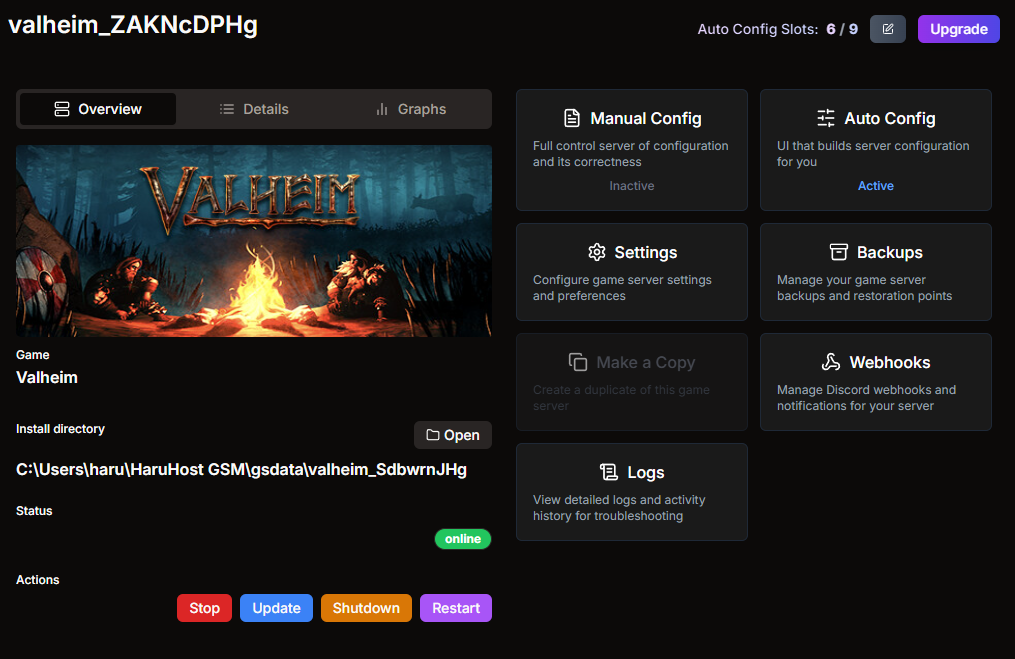
Seven Days To Die
- Auto Configuration for various server settings, the settings get updated dynamically so should work with modded servers
- Player Count Graphs, Player Count, Player Join/Leave Webhooks
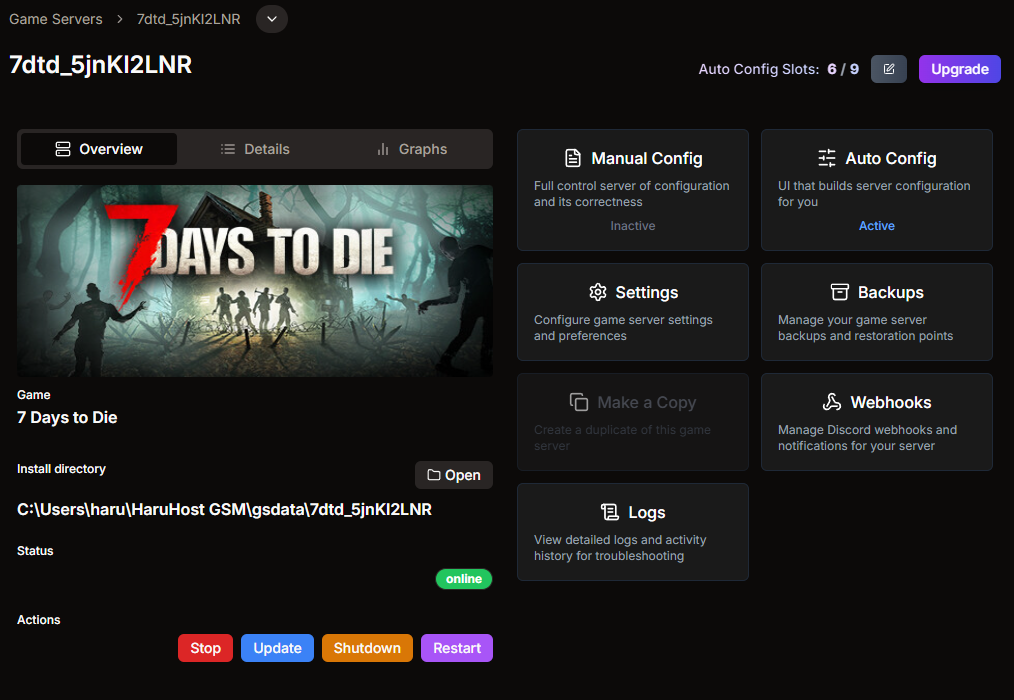
Enshrouded
- Auto Configuration for Server Settings and Dynamic User Groups!
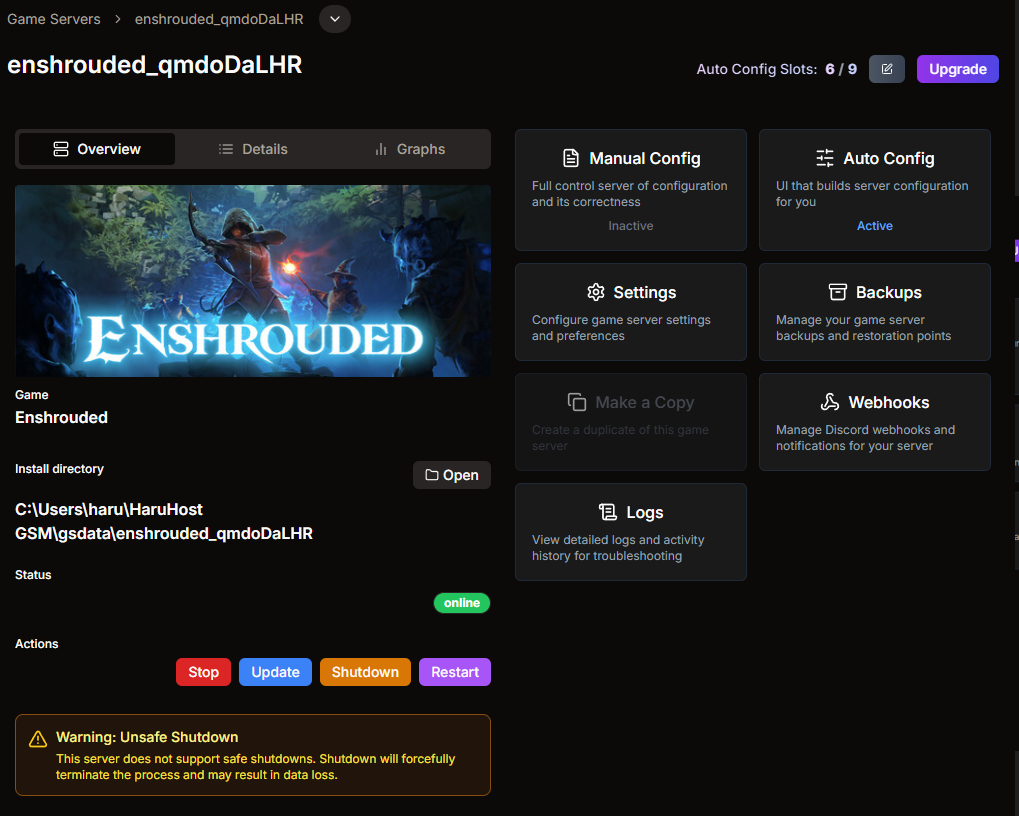
Game Server Improvements
Ark: Survival Ascended
- Auto Config now contains Base config section which has the server title section and server map, meaning you can share launch config with other files
- Base Config Map allows the following types → Official Maps, Mod Maps browse all most likely working map mods after 5.5 update and custom mod map where you can input manually the mod name and id
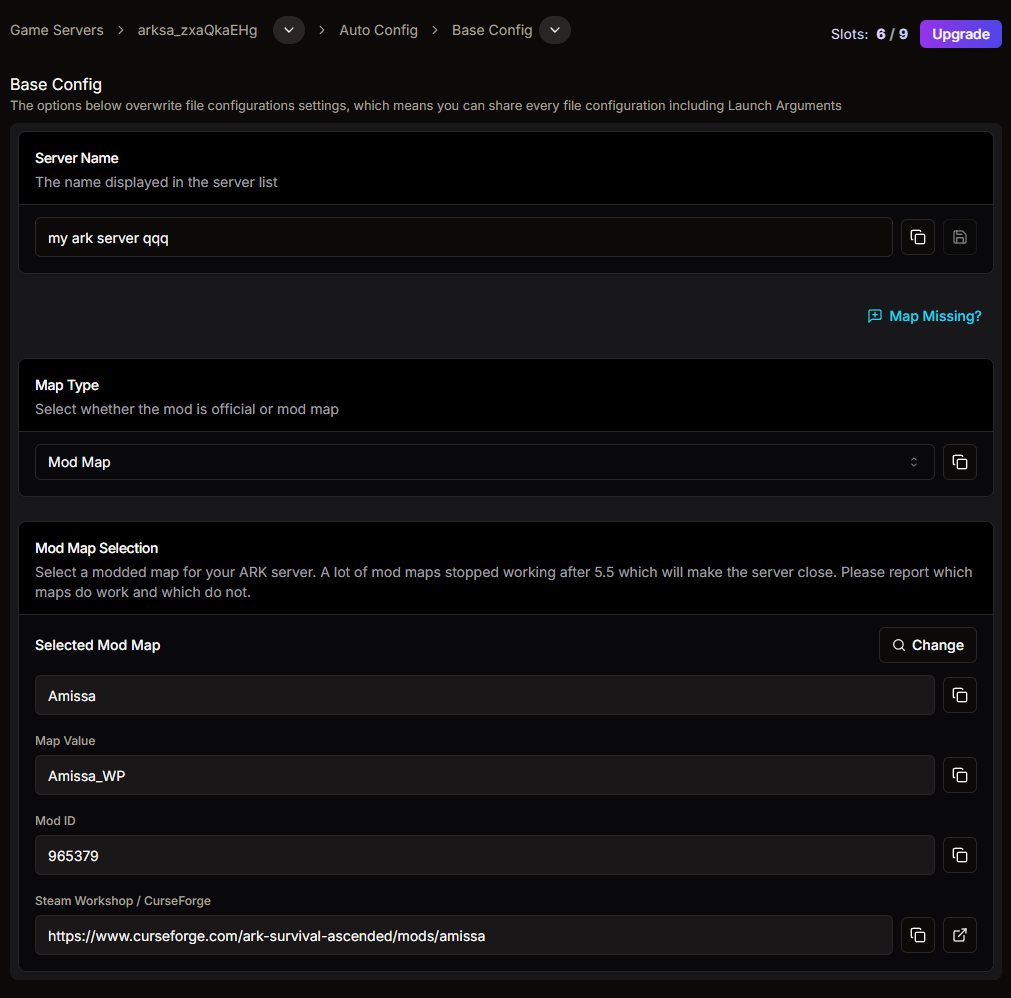
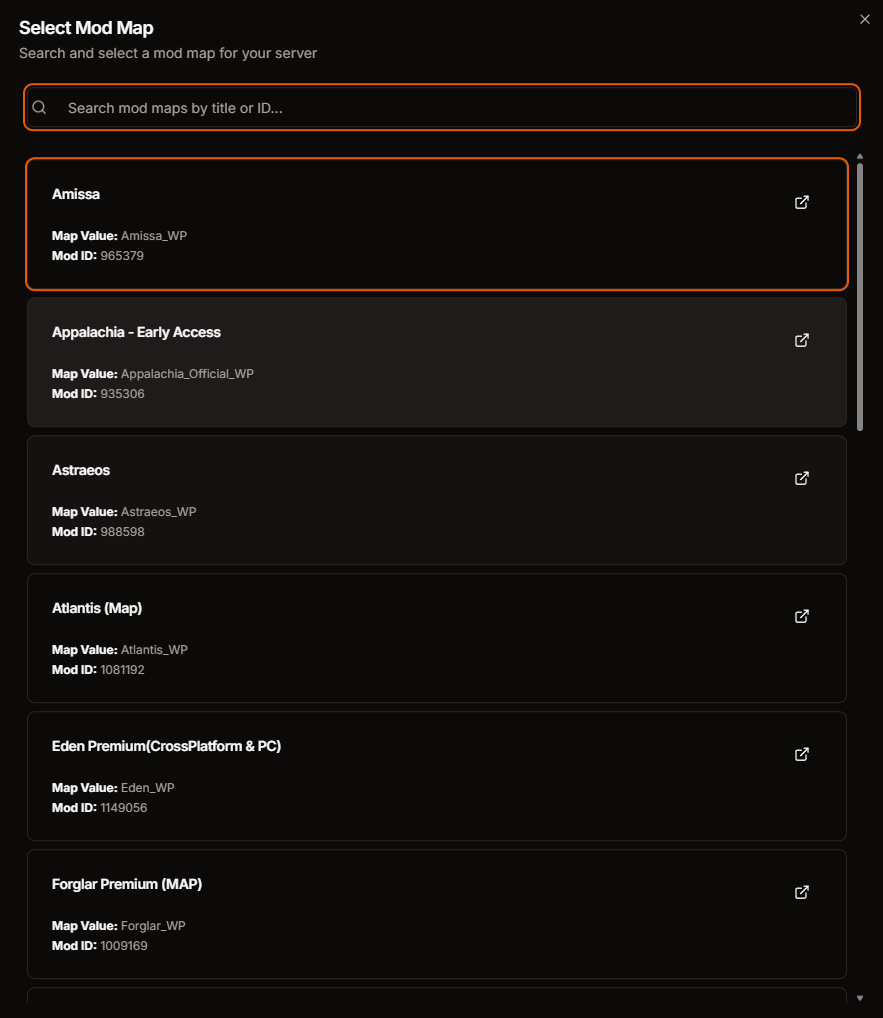
New Features
Crash Recovery Tasks
- Available in Tasks page is supported by all game servers without any limits!
- If the game server is closed through the console, crashes HaruHostGSM will start up the game server again
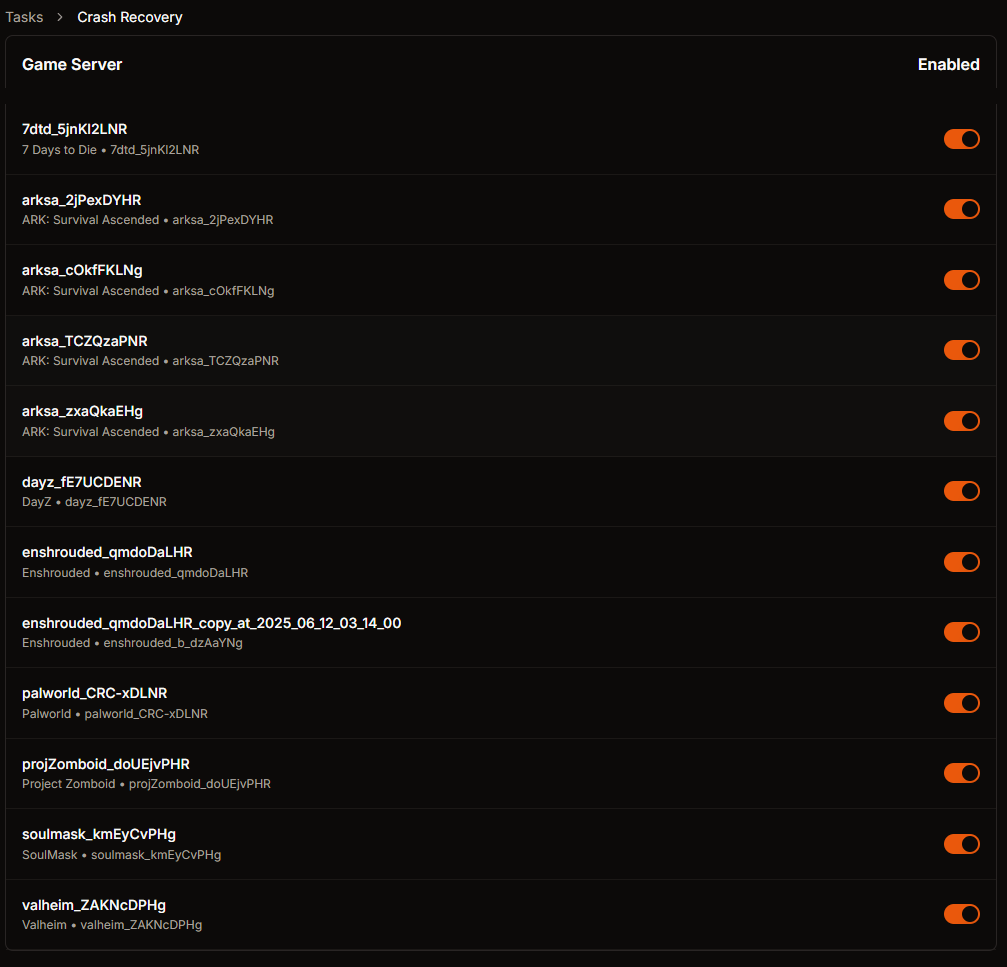
Advanced Tasks
- Created custom tasks that fill your needs and expand the management and ease of use of your servers, please note more task kinds will be added later
- Trigger Tasks by interval, player join or player leave, Each Tasks can be shared with multiple game servers
- A Task can have multiple Actions such as - Discord Message, Server Message, Server Command - note that Server Specific features depend whether the game server supports it
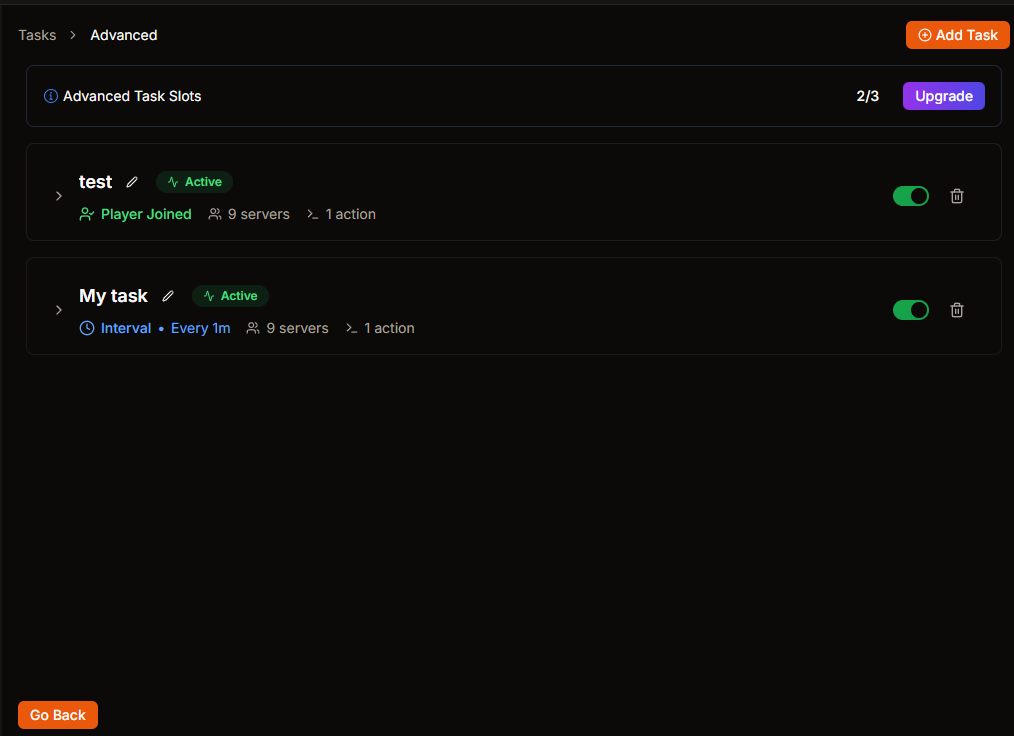
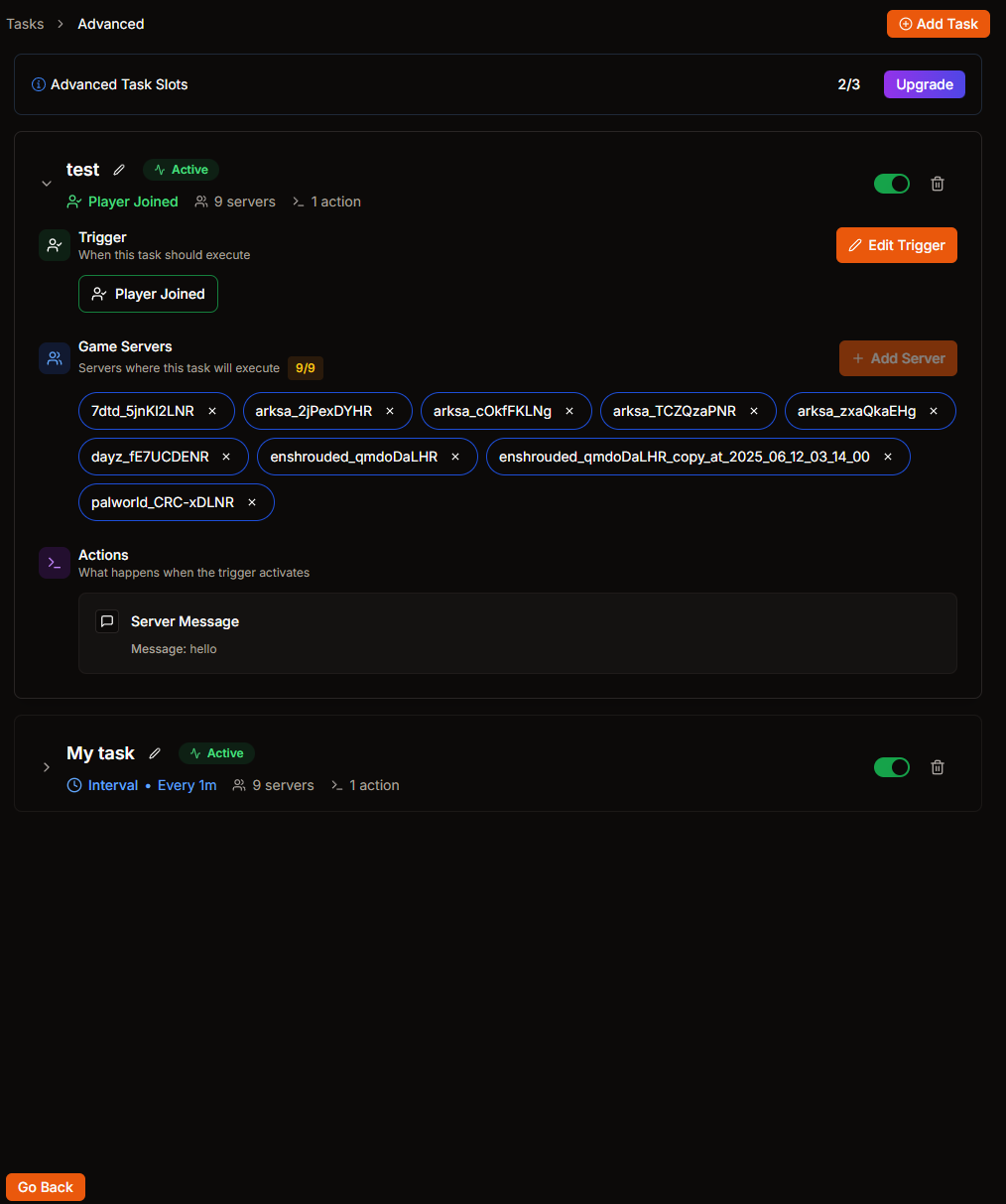
Creating Advanced Tasks - Step by Step
Step 1: Select the game servers for your task
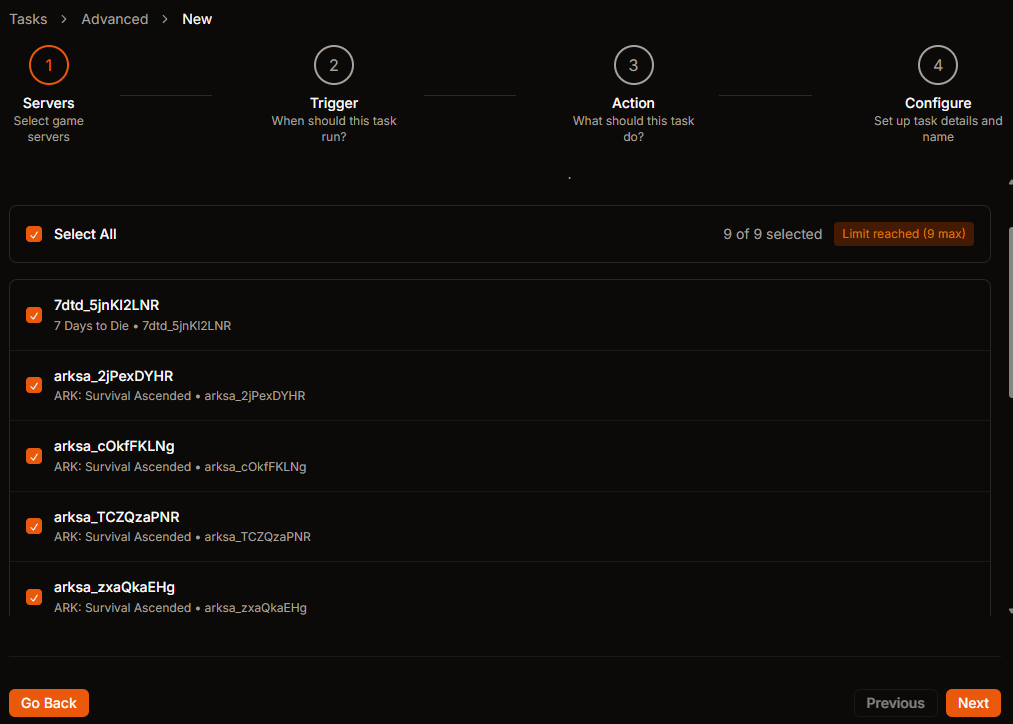
Step 2: Choose when the task should trigger (interval, player join, or player leave)
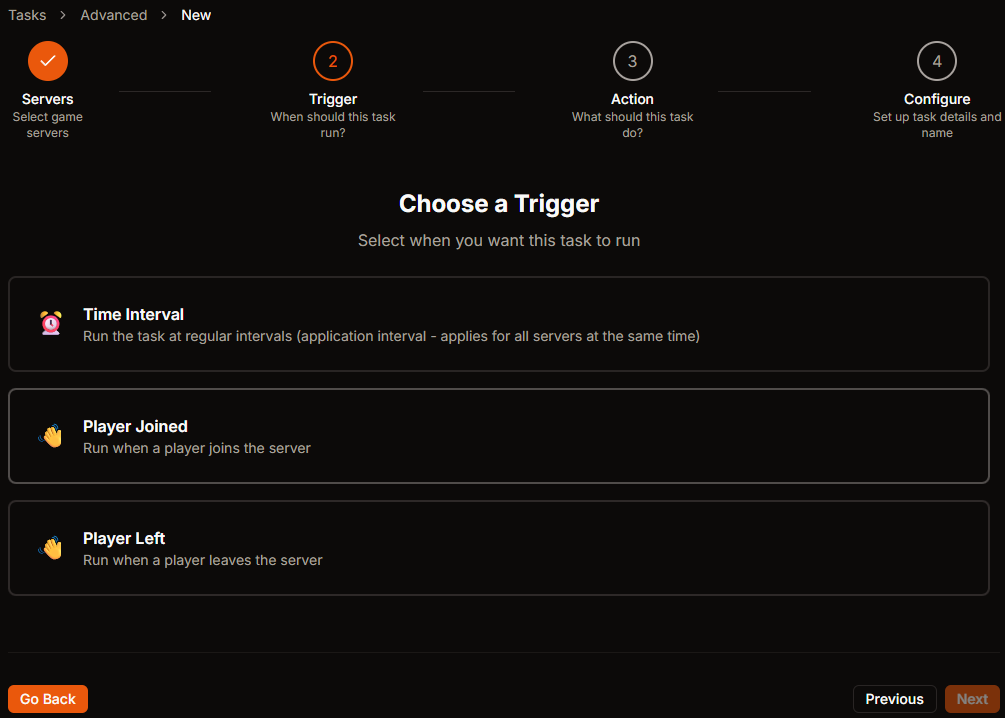
Step 3: Define what actions the task should perform
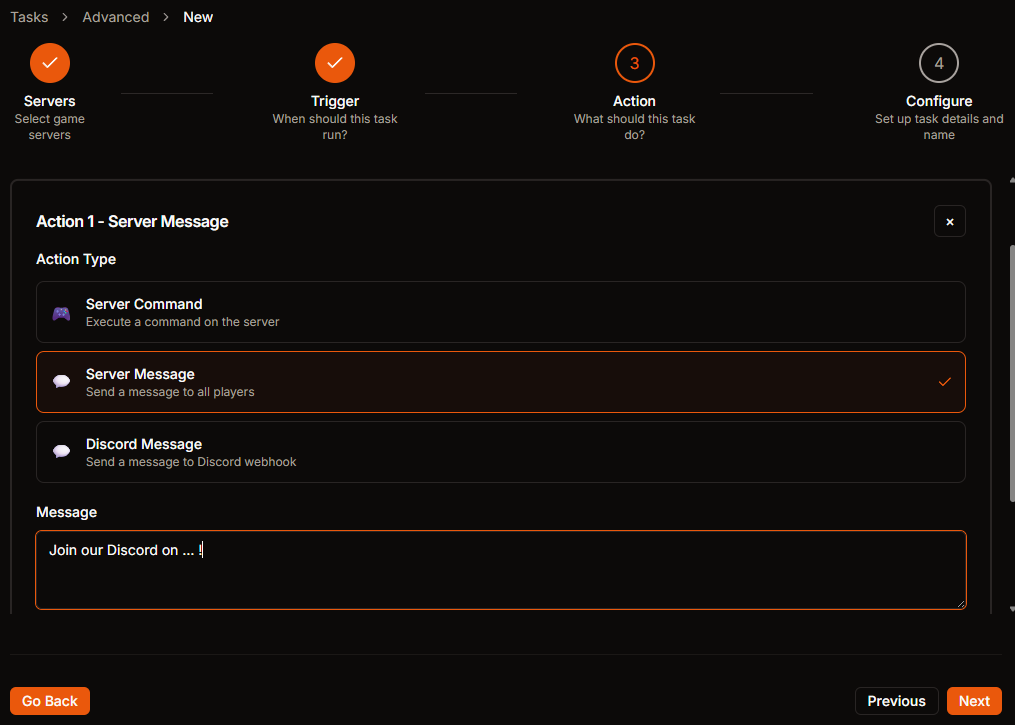
Step 4: Name your task and review the configuration
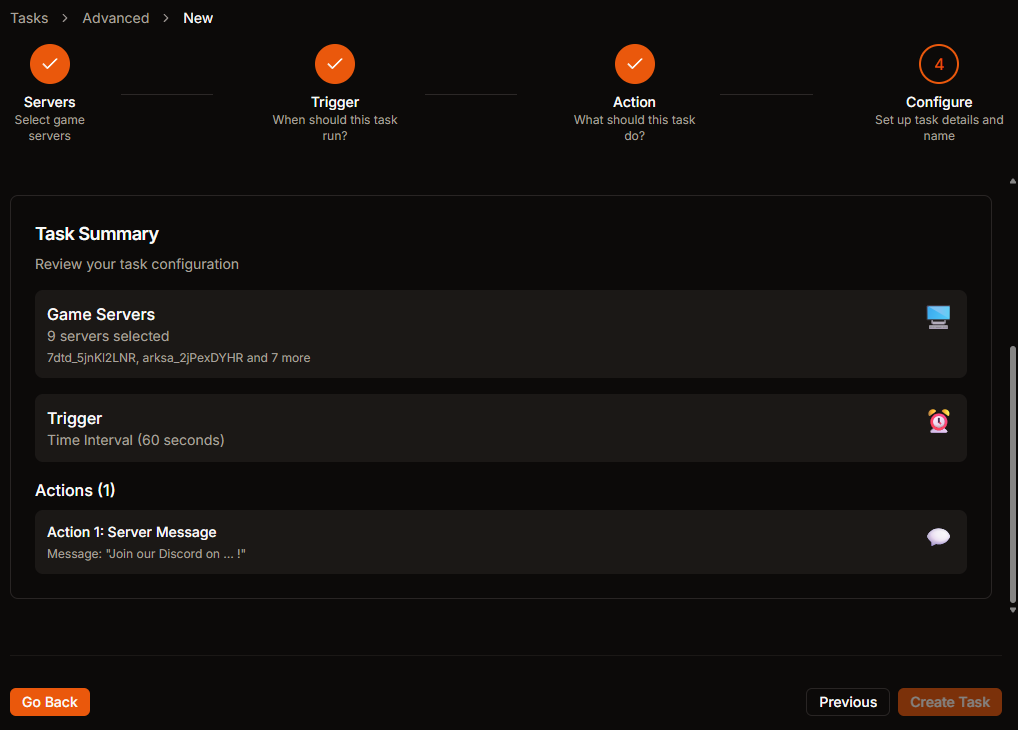
Ark: Survival Ascended Manual Import Tutorial
Follow this step-by-step guide to import your existing Ark: Survival Ascended server from HaruHost v1 into HaruHostGSM v0.3.0.
Step 1: Import the HaruHost v1 Game Server
Start by preparing to import your existing HaruHost v1 game server configuration and files.
Step 2: Press the Files Button
Navigate to the files section to access your server directory.
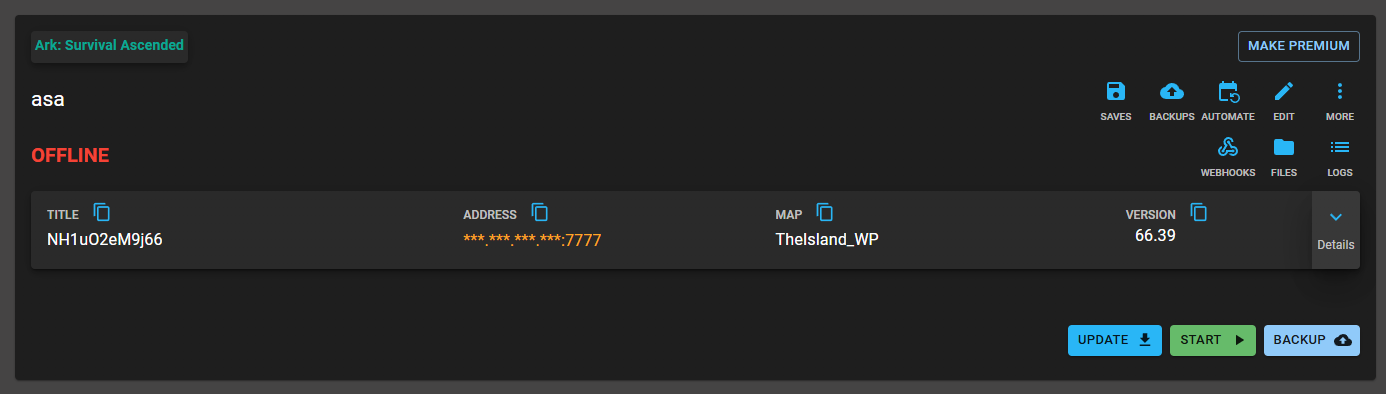
Step 3: Go to Game Servers
Navigate to the Game Servers section in HaruHostGSM.
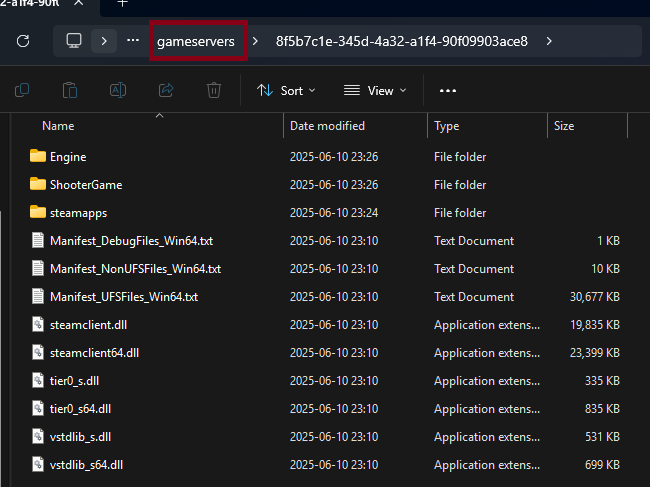
Step 4: Import New Game Server
Select the option to import a new game server into HaruHostGSM.
Step 5: Drag and Drop the Game Server Folder
Drag and drop your existing Ark: Survival Ascended server folder into the import area.
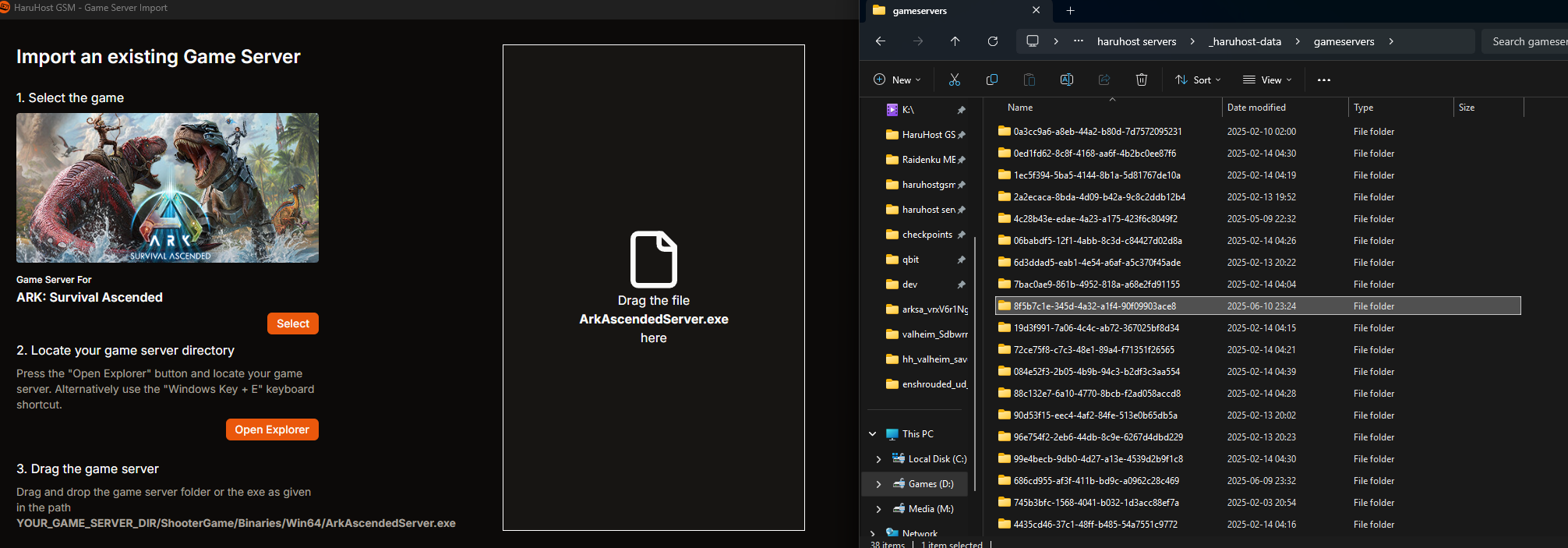
Step 6: Select View in Game Server List
After successful import, select "View" to see your server in the game server list.

Step 7: Go to Settings and Launch Settings
Navigate to the server settings and find the Launch Settings section.
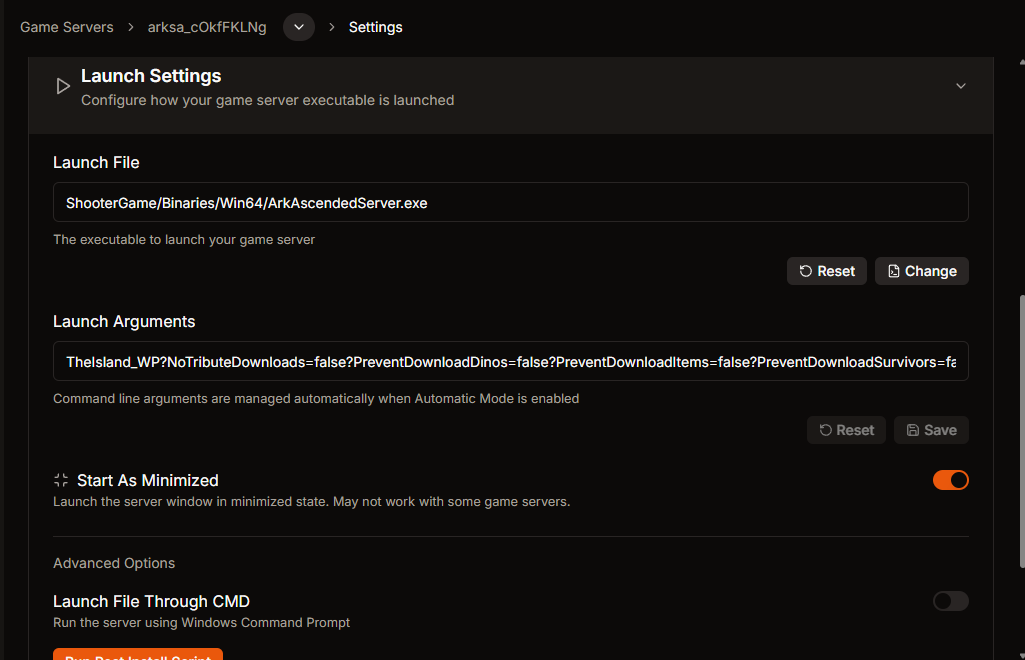
Step 8: Press Change and Select start_server.bat
Change the launch executable to point to your start_server.bat file.
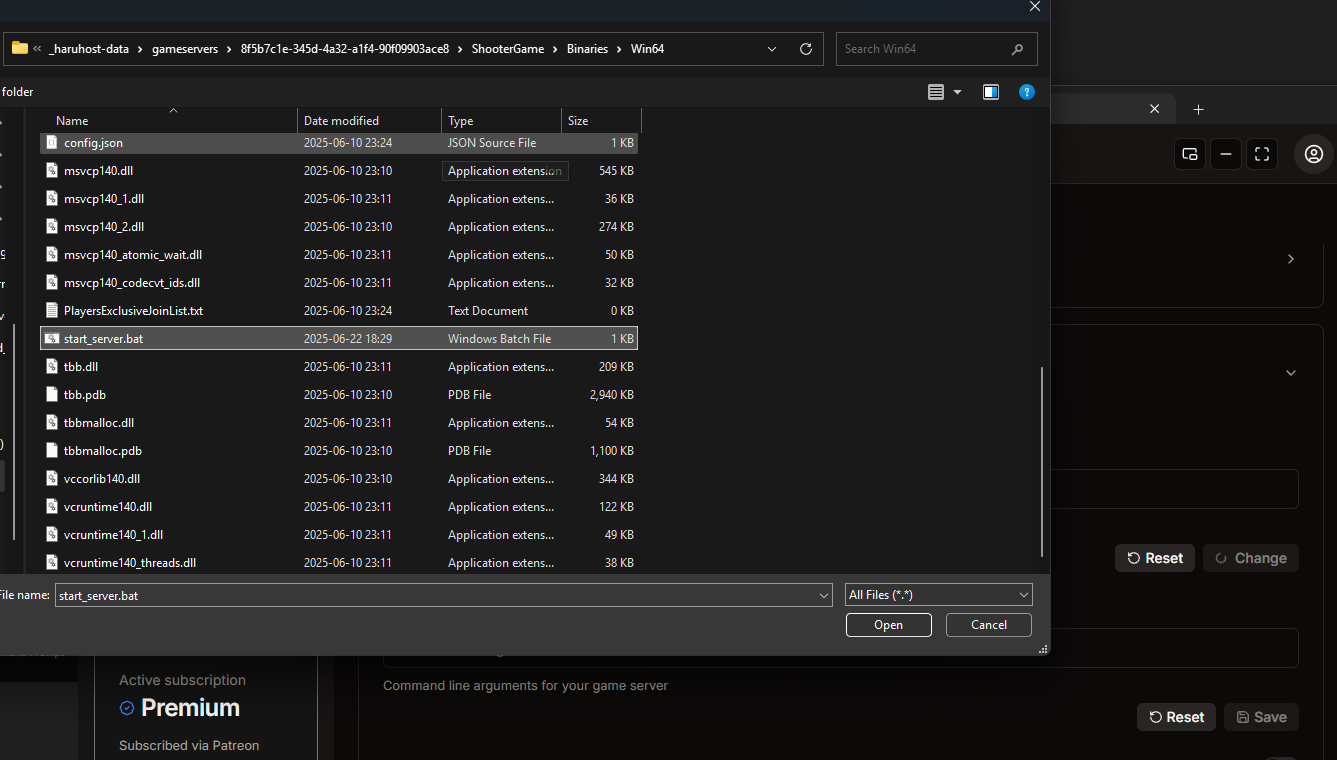
Step 9: Switch On Launch On CMD
Enable the "Launch On CMD" option to ensure proper server startup.

Step 10: Go to Manual Config and Fill in the Fields
Finally, navigate to the Manual Config section and configure your server settings according to your needs. You can also use the Auto Config feature for easier setup with the new Base Config options.
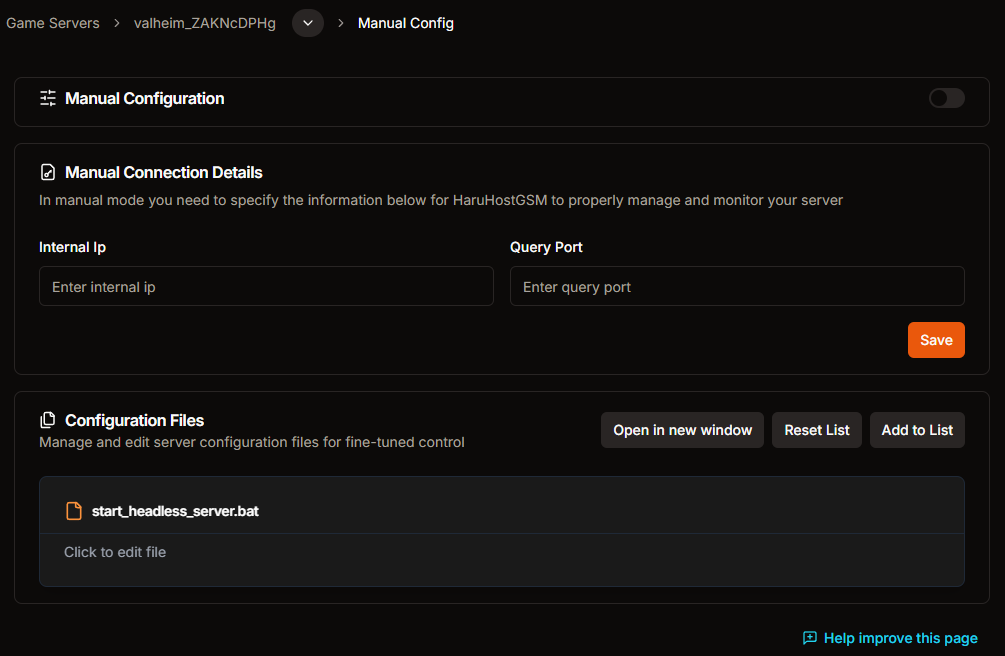
💡 Pro Tips
- Make sure to backup your existing server before importing
- Use the new Base Config feature to easily share configurations between servers
- Consider setting up Crash Recovery Tasks for better server reliability
- Take advantage of the improved Auto Config for faster setup
Ready to try HaruHostGSM v0.3.0?
Download the latest version and experience all these new features for yourself!
Download Now